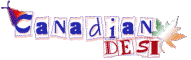WINDOWS (TIP'S AND TRICK'S)
Internet Explorer keyboard shortcuts
(From the Windows Help Files)
You can use shortcut keys to view and explore Web pages, use the Address bar, work with favorites, and edit.
Viewing and exploring Web pages
SHORTCUT KEYS ACTION
F11
Toggle between Full Screen and regular view of the browser window
TAB
Move forward through the items on a Web page, the Address bar, and the Links bar
SHIFT+TAB
Move back through the items on a Web page, the Address bar, and the Links bar
ALT+HOME
Go to your Home page
ALT+RIGHTARROW
Go to the next page
ALT+LEFT ARROW
Go to the previous page
BACKSPACE
Go to the previous page
SHIFT+F10
Display a shortcut menu for a link
CTRL+TAB
Move forward between frames
F6
Move forward between frames
SHIFT+CTRL+TAB
Move back between frames
UP ARROW
Scroll toward the beginning of a document
DOWN ARROW
Scroll toward the end of a document
PAGE UP
Scroll toward the beginning of a document in larger increments
PAGE DOWN
Scroll toward the end of a document in larger increments
HOME
Move to the beginning of a document
END
Move to the end of a document
CTRL+F
Find on this page
F5 or CTRL+R
Refresh the current Web page only if the time stamp for the Web version and your locally stored version are different
CTRL+F5
Refresh the current Web page, even if the time stamp for the Web version and your locally stored version are the same&
ESC
Stop downloading a page
CTRL+O or
CTRL+L
Go to a new location
CTRL+N
Open a new window
CTRL+W
Close the current window
F1
Display the Internet Explorer Help, or when in a dialog box, display context help on an item
--------------------------------------------------------------------------------
WORKING WITH FAVORITES :
Press this To do this
CTRL+D Add the current page to your favorites
CTRL+B Open the Organize Favorites dialog box
ALT+UP ARROW Move selected item up in the Favorites list in the Organize Favorites dialog box
ALT+DOWN ARROW Move selected item down in the Favorites list in the Organize Favorites dialog box
Tips & Tricks
DESKTOP MAINTENANCE :
If You need a little extra space on your desktop? Icons are getting a bit crowded? Tired of the same old size?
well....Here's how 
Right click an empty area on your desktop.....select "properties"...then click on the "appearance" tab at the top.....look part way down that window till you find "item". Scroll and select "icon"....you will see the size option then....select one you think you may want...click on "apply" and then "ok"....watch them change. If you don't like that size, just do it till you find one that suits your fancy.
NOTE:: if you make them smaller than 30, the little arrow indicating that they are a shortcut will disappear. If you ever go to delete something from your desktop, make sure you know what you are deleting. it may not be a shortcut. if you aren't sure, just take a second, make the icons bigger again, and the shortcut arrows will appear again. No re-start even required.
DRAG & DROP PRINTING IN WINDOWS :
Open My Computer and double click the Printers icon.
Ctrl+Shift+drag the icon for your printer to a blank area of the Windows desktop to create a shortcut for it.
To quickly print a document file, drag the file from My Computer or Windows Explorer over the printer icon and release the mouse button.
Turn Off Graphics To Display WebPages Fast :
>> In internet explorer Click on Tools menu and select Internet Options.
>> Click the Advanced Tab and go to Multimedia Area.
>> There you have many options to turn off sound, animations, pictures etc.
NOTE::
If the Show pictures or Play videos check box is cleared, you can still display an individual picture or animation on a Web page by right-clicking its icon and then clicking Show Picture.
If the pictures on the current page are still visible after you clear the Show pictures check box, you can hide them by clicking the View menu and then clicking Refresh.
FASTER RESTARTING YOUR PC :
Perhaps you have gotten an "illegal operation" message and have been "advised" to re-start, or your resources are running low. That in itself is frustrating. Why take the extra time to re-load everything when you don't need to. Using the following method will only re-load windows, not all of your drivers. Hence, it is much faster. Here's How u do it ....
Just go to "start">"shut down"> and select "re-start"......when you are ready to click "ok", hold down the "shift" key at the same time as you do so. Then release it. Windows will re-start. You'll even get a little message saying so. Try it next time and you'll see the difference.
Here's an oldie, but a goodie...
You can turn off the animation displayed by Windows when you minimize and maximize windows. This makes navigating Windows a lot faster, especially for those that don't have super fast video cards. Ever notice how when you minimize and maximize your windows, they seem to "shrink" and "grow"? well....if you like that, fine. If you want to speed things up though, here's a neat little tip. Simply disable that animated effect. Doing this will make windows, menus, and lists just "snap" into place. No "shrinking" and "growing" effect.
here's how to do it:
right click on an empty space on your desktop. select "properties> click on the "effects" tab. look for the little box that says "animate windows, menus and lists". uncheck it. then click "apply" and "ok". its been awhile since I did this, so I can't remember if you will be prompted to re-start, but I advise re-starting anyway. when you re-boot, you will notice a difference. if you don't like the change, just go back and check the option. i think you will like the "snappiness" effect though. try it!!! have fun.
SCANNERS & CAMERA :
Here we go. if you look in your MSCONFIG start-up list....you will most likely find something called "still image monitor". (STIMON.EXE). If you have and use an imaging device (scanner, camera) on a daily basis, you can stop reading now. if you are like me however, and are an occasional user, this may be beneficial. STIMON is necessary to run these imaging devices, and your scanner or camera may not work if it is disabled. my scanner wouldn't when i disabled it. however, i did notice that my system resources increased by 3% when it was disabled. so i got to thinking....."hmmm, if i use my scanner once every couple of weeks, do i need STIMON running in the background all the time eating up 3% of my resources?" ok....so 3% doesn't sound like much, but every little bit helps. so.... here was the dilemma...i wanted to disable STIMON and let my system use the extra resources when i wasn't using my scanner, but when i needed my scanner, i would have to enable STIMON in MSCONFIG and re-boot to use it? no way i was doing that!!
here's what i did.....i went to C: windows/system and scrolled down to the "STIMON" icon and right clicked on it. i made a shortcut for it to my desktop. i renamed it "pre-scan" to remind me to click it before scanning and placed it down by my start button on my desktop( i go to programs to start my scanner), so by being there, i was sure to see it as a reminder before scanning.
if i had a short cut for my scanner on my desktop, i would have put it right next to that. then I went to MSCONFIG and unchecked STIMON.EXE then i re-started as prompted, checked my resources, and had gained 3%. now all i have to do is click on the shortcut i made for STIMON before using my scanner, and everything works fine. meanwhile, if i don't use my scanner, i have those extra resources available.
one additional note: some imaging programs, if not running in the background, will just open and run when you start them. STIMON however, will not if it is disabled. when i tried to run my scanner without STIMON running, i got the famous "this program has performed an illegal operation."....etc. message. if i forget to click on the shortcut anytime, i get that message also, and it just serves as a reminder. no big deal. i close that message box, click on the shortcut for STIMON, and im ready to scan. you may want to try this, and perhaps use this info to experiment with other imaging programs added in MSCONFIG startup. remember, you can always just enable something again of you don't like the way it works.

-----------------------------------------------------------------
Special Requests: Please call me after 5:30 because I am self-employed and my employer does not know I am looking for another job
Thx for all the tips - One never tries out all the tips & trick in daily use - I'll start incorporating these - will definitely make life much easier !