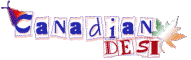Location: Western Hemisphere
I recently subscribed to broadband via cable. The tech set it up with my work laptop. Now I am trying to hook up my Linksys wireless router to the network and it refuses to connect to the internet. Here are few rituals and observations from my end:
1. My wireless used to be connected to DSL modem. Not sure the switching from DSL (and the PPPOE thingie) to cable connectivity has confused the router.
2. I tried the popular - disconnect everything, turn the power off, connect modem to router, router to computer, modem on, router on and computer on process (in that particular order). Nothing.
3. Computer recognizes the router SSID, but the router and modem refuse to talk to each other.
4. Talked to the ISP tech rep. Not too useful. Gave me the turn it off and on routine which I have already done few times to no use.
5. I kept the power on the router, reset by holding the red button 15 secs, hoping to wipe out to factory settings. Not sure what it did and not sure if it is supposed to wipe out the SSID and WPA security code. In any case, it did not wipe out the SSID and security code. So, not sure, if reset did anything at all.
My nagging suspicion is the broadband was somehow setup only to work on the computer that was hooked up during the tech rep's setup. I have no idea if such a thing can happen in this day and age of quick connects. ISP denies it as well and claims it is a matter of simply hooking things up and should work. Meanwhile, I am stuck with the monogamy of work laptop (plus a wired setup).
Any pointers? Please!!!
Thanks.
-----------------------------------------------------------------
Dimple2001
Hi dimple
PPPoE should not be an issue here as all cable modems are set to DHCP.
Just a stupid question coming in my mind is, do you see the online/internet light on you wireless router as green? The cable coming in from the cable modem is plugged in to the WAN/Internet port of your wireless router?
May I ask which cable/internet provider you are using?
Thanks
Location: Western Hemisphere
Quote:
Originally posted by sarvjits
Hi dimple
PPPoE should not be an issue here as all cable modems are set to DHCP.
Just a stupid question coming in my mind is, do you see the online/internet light on you wireless router as green? The cable coming in from the cable modem is plugged in to the WAN/Internet port of your wireless router?
May I ask which cable/internet provider you are using?
Thanks
Thanks. Here is more.
My confusion related to PPPOe is regarding the router, not the modem. Previosuly, I was with Primus via DSL. I think....with failing memory....several years ago, I had to do something to make my router recognize the PPPOe...or maybe not.... Will that do something, now that the router has to pick up the cable modem?
When I connect the router to the modem, there is a neon blue logo of "earth" (signifying the internet) that blinks constantly. Again, now I am not sure, if that light always blinked or stayed steady.
Yes, the cable modem is plugged to the "internet" port of the router. I verified that. The internet port is marked in bright tweety bird yellow...can't miss it.
ISP is Time Warner in New York.
Here is another thing. When I connect my home lap top directly to the modem via cable, internet does not work. In fact, the green and orange light right at the port on the laptop doesn't even light up and blink when the cable is connected. Hence, my suspicion the tech guy setup the whole thing to work only on my work lap top unless my home laptop port is messed up. I might be simply wrong on this.
Thanks again.
-----------------------------------------------------------------
Dimple2001
The lights should be steady not blinking.
Connecting directly to the modem should have gotten your internet working. And if I got it correct, your work laptop is working if connected to the same cable?
If yes, can you please check the Internet Protocol properties on you laptop. They should be set to "automatically obtain IP address".
Location: Western Hemisphere
Quote:
Originally posted by sarvjits
The lights should be steady not blinking.
Connecting directly to the modem should have gotten your internet working. And if I got it correct, your work laptop is working if connected to the same cable?
If yes, can you please check the Internet Protocol properties on you laptop. They should be set to "automatically obtain IP address".
That's correct. My work laptop works, but not others. I tried with 2 other laptops. Ok, let me check the IP.
Thanks for your help.
-----------------------------------------------------------------
Dimple2001
what is the model number of your linksys router?
if your internet is working only on your laptop but not via router then there is a possibility that your ISP has hard coded your laptop's mac address for internet access.
You will have to clone your laptop's mac address to your router.
Hi Dimple
try following on your non working laptop (can also try on working laptop first to compare the results)
1. Open Command Prompt using - Start->Run -> cmd
and enter following command
ipconfig /all
note down the IP address of default Gateway.
2. in command prompt enter
Ping <<gateway ip address >>
if pass (it shows no. of packet sent = number of packet received without loss) then check firewalls if installed , disable them and try to connect.
if fails then one by one write following commands and press enter.
ipconfig /release
ipconfig /renew
ipconfig /flushdns
winsock reset catalog - this is helpful if packets are getting lost during connection, if I am not wrong this is only for win 7. anyway try it.
4.
It will be worth checking the 'MAC filtering' in wireless section of Gateway setup. The tech might have added a device name (of your work laptop only) and its max address and clicked on option like 'Trusted PCs/laptop only"
How to get to Gateway setup :
generally the DHCP Gateway IP Address is 192.168.0.1 or 192.168.1.1 , type this ip address in internet explorer. it will open a login screen . you need admin username and password which your service provider might have given you.
in case you are able to login, First take screen shots of all the screen options, so that you are able to recover to provider given config.
After that safe play , use MAC filtering option to do some tweak and check. try to remove all the mac addresses and click option where any workstation can be connected to the wireless.
Also you can reset the SSID name / password from this setup.
5. In case none of the above works, take your laptop to some coffee shop which provides internet. check to see if everything fine with the wireless modem and it connects with the internet !